Manage charity users
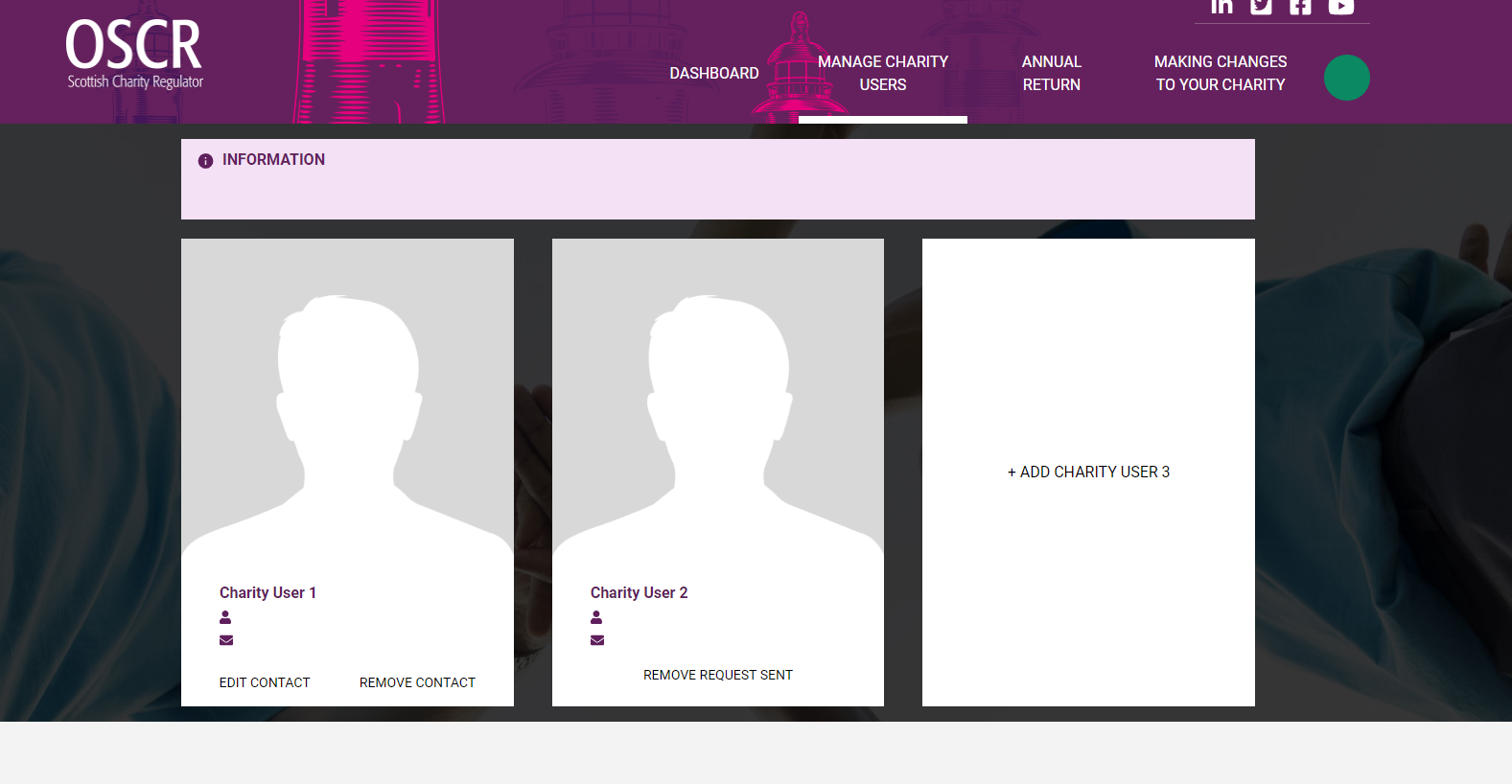
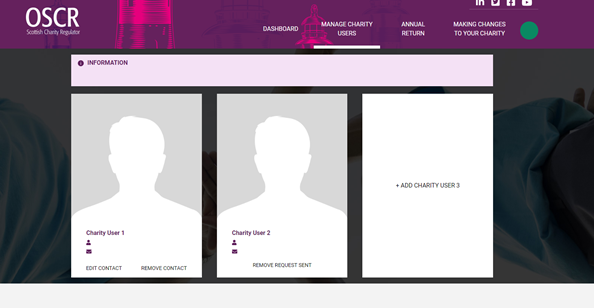
Charity users are individuals who can log in to OSCR Online to submit an online annual return and make certain changes. They will receive communications from OSCR when we require information from a charity. A charity can have up to three charity users.
We also need charities to give us a single principal contact. This is the main contact for the charity and the details for this person can be found in the 'Making changes to your charity' section at the top right of the page. All applicants for charitable status are asked to provide OSCR with the details of the name and address of the principal contact and the principal contact will automatically be set up as a charity user when a charity is first registered.
Every charity must have a principal contact and at least one charity user. They can be the same person but it is not a requirement.
For example, a charity's CEO may be listed as its principal contact and its charity users might be a treasurer, administrator or professional advisor.
Adding and removing charity users
To add a charity user:
- Click 'Add charity User' in one of the blank boxes
- Input the email address of the person you want to add
- The person must then verify themselves using the details on the email they receive (they should check their Junk folder if they do not receive an email within 20 minutes).
To remove a charity user:
- Click 'Remove user' under one of the user names
- The person must then click on a link contained within an email that will be sent to them (they should check their Junk folder if they do not receive an email within 20 minutes).
Please note - you must have at least two charity users before you can remove one, and you should always review your charity's principal contact information when making amendments to charity users (you can find this in the 'Making changes to your charity' section at the top right of any page).
